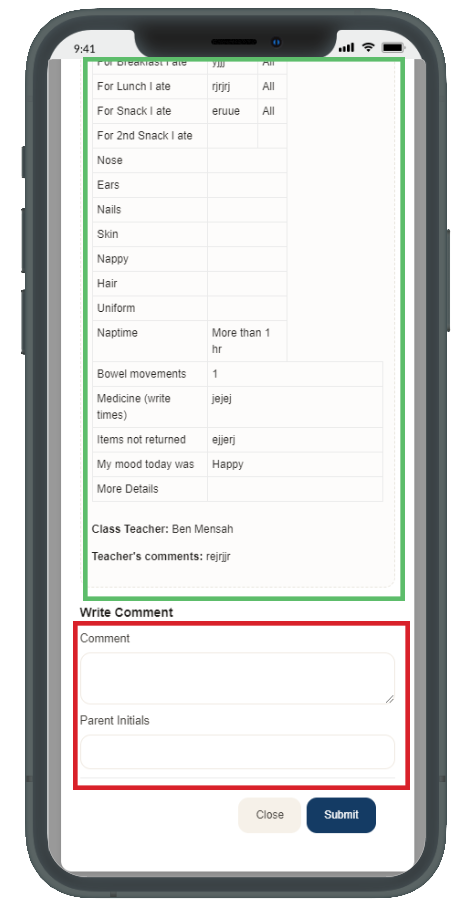1. App Navigation and Announcements
1.1 Navigating the App
The main navigation menu, which provides access to all major sections of the app (like homework, wards, report, academic calendar etc.), can be opened by tapping the three horizontal lines (menu icon) in the top-left corner of the dashboard.
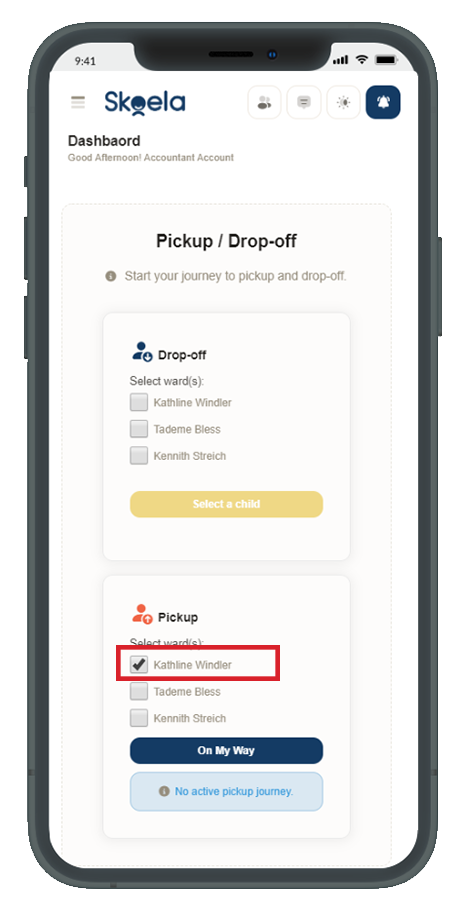
1.2 Viewing Announcements
To access your notifications and announcements:
- Tap the bell icon in the top-right corner of the dashboard.
- The screen displays your Notifications, categorized by Announcements, Bills, and Payments.
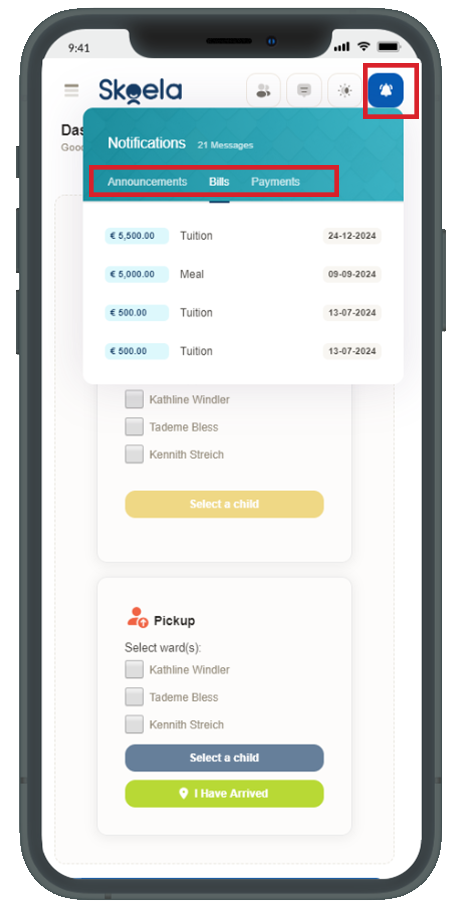
2. Managing Wards (Selecting a Child)
To view specific information or perform actions for a child:
- Locate the section on the screen that lists your children (wards).
- Select a child by checking the box next to their name.
- Tap the Select a child button to filter the app’s data to display only information relevant to that child.
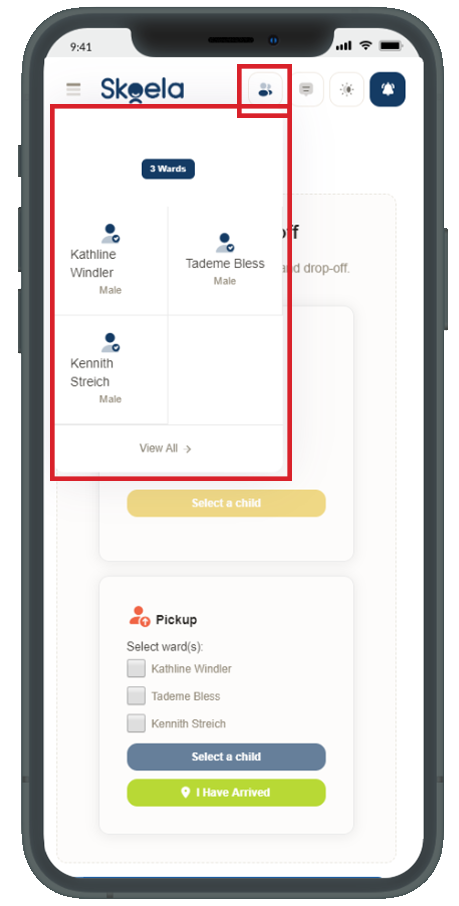
3. Student Drop-off Process
3.1 Initiating Drop-off
Use this feature to notify the school when you brought your child to the drop-off location:
- Go to the Dropoff section on the dashboard.
- Select the ward(s) you are dropping off.
- Tap the “Tab Drop-off” button to check in and alert the staff.
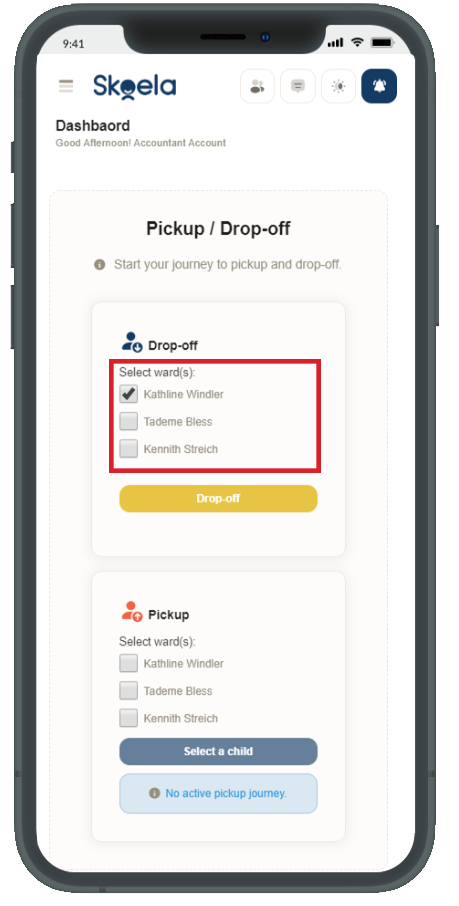
4. Student Pick-up Process
Use the Pickup feature to notify the school when you are arriving to collect your child:
- Go to the Pickup section on the dashboard.
- Select the ward(s) you are picking up.
- Tap the “On My Way” button to notify the school on your intent to pickup.
- Tap the “I Have Arrived” button when you reach the school to notify the staff and generate a qrcode and token to be presented before pickup.
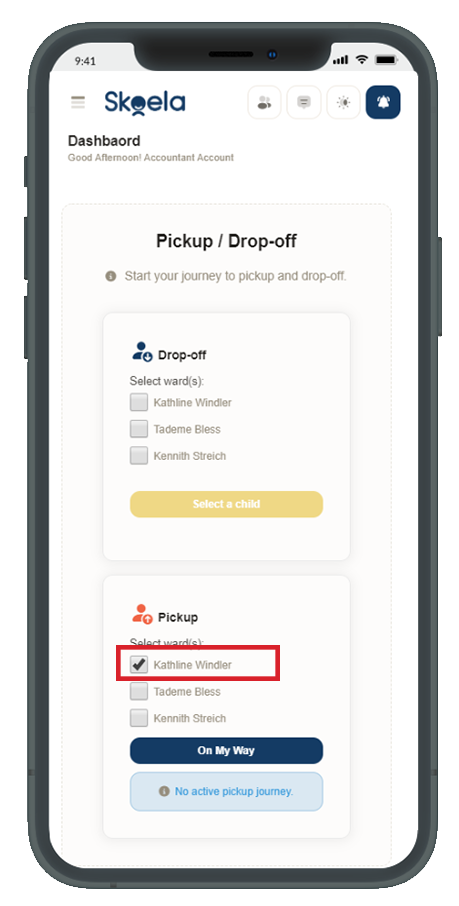
5. Checking and Managing Homework
5.1 Viewing Homework List
- Navigate to the Homework section.
- You will see a list of assignments, showing the Subject and the Date the homework was given.
- Scroll to the left on the assignment table to reveal the submit button
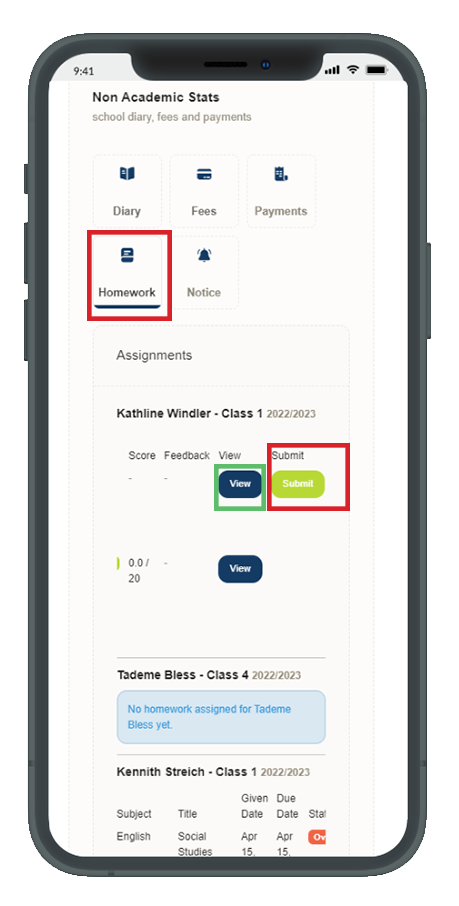
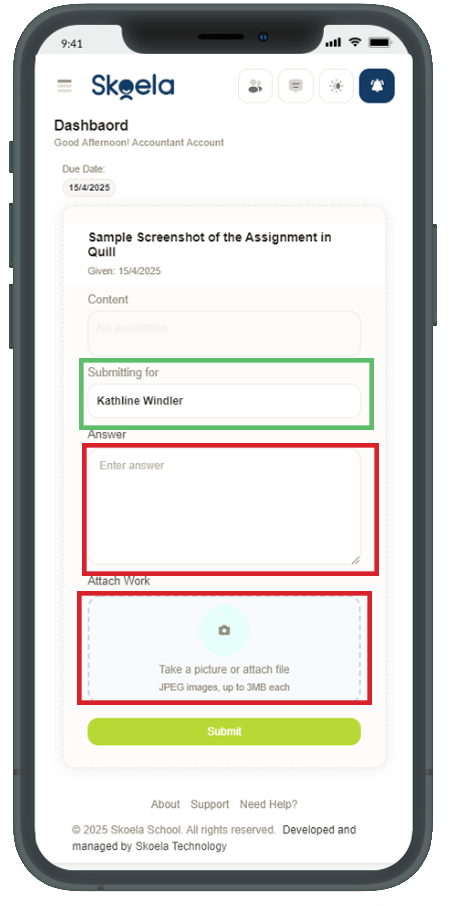
5. Using the School Diary
5.1 Viewing Diary Entries
The School Diary provides daily records of your child’s activities and communication from the school:
- Navigate to the Diary section.
- Select the Date you wish to view.
- The entry will display basic information (Name, Class) and the daily record from the teacher.
- Click on the eyeball icon to show the details.
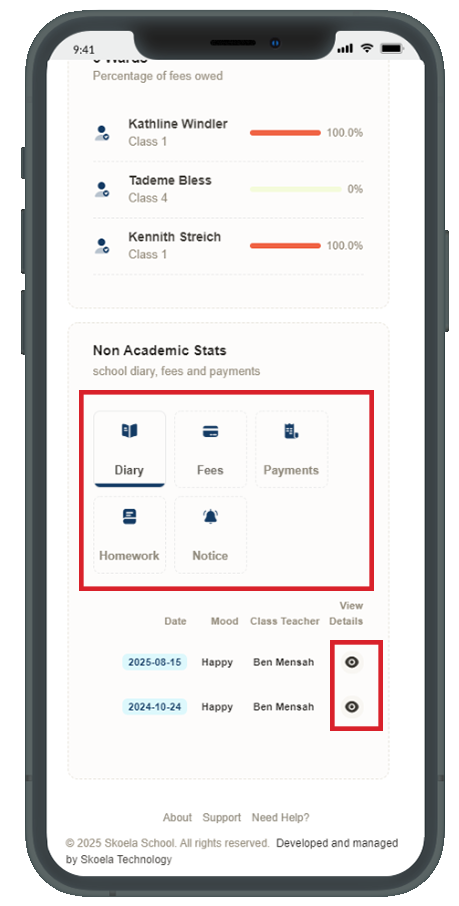
5.2 Reviewing and Interacting with the Diary
The detailed diary view includes various logs:
- Nap Time
- Food
- You can add Comments or Notes in the communication section at the bottom.