Follow these steps to generate and review class fee reports, including student-level details: #
Step 1: Locate the Generate Report Option #
- Navigate to the sidebar menu or top navigation bar.
- Scroll down to find the Generate Report option.
Step 2: Access the Class Fee Section #
- Under Generate Report, select Class Fee.
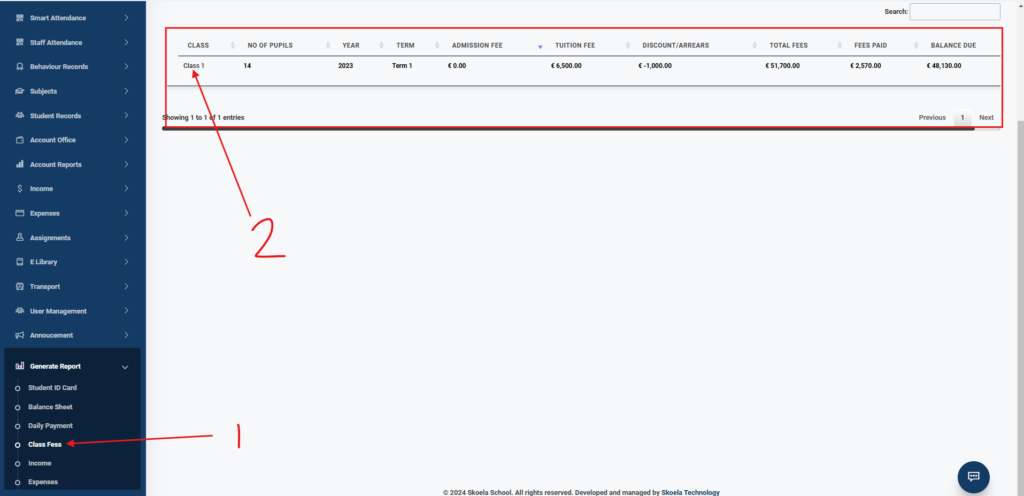
Step 3: Select Academic Year and Term #
- A dropdown menu for the Academic Year will appear. Choose the desired academic year.
- Another dropdown menu for the Term will appear. Select the term you wish to generate the report for.
Step 4: View Class Totals #
- Click on the Generate Report button.
- The system will display a summary of all classes with the following details:
- Total fees owed by the class
- Total amount of fees paid
- Total arrears for the class
Step 5: View Student-Level Details #
- Click on the name of a specific class in the report.
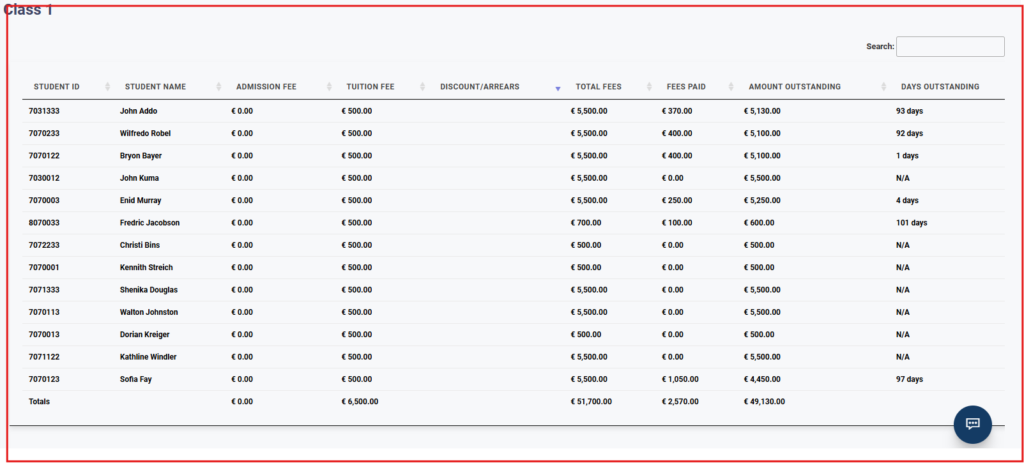
- The system will display a detailed breakdown for all students in the selected class, including:
- The student’s name
- Total fees owed
- Amount paid
- Remaining arrears
- Number of days the arrears have been overdue
Step 6: Print the Report #
- Review the displayed data for accuracy.
- Use the print functionality provided on the page to print the report for the class or student-level details.
Ensure that you have selected the correct academic year and term to generate accurate reports. For further assistance, contact the support team.