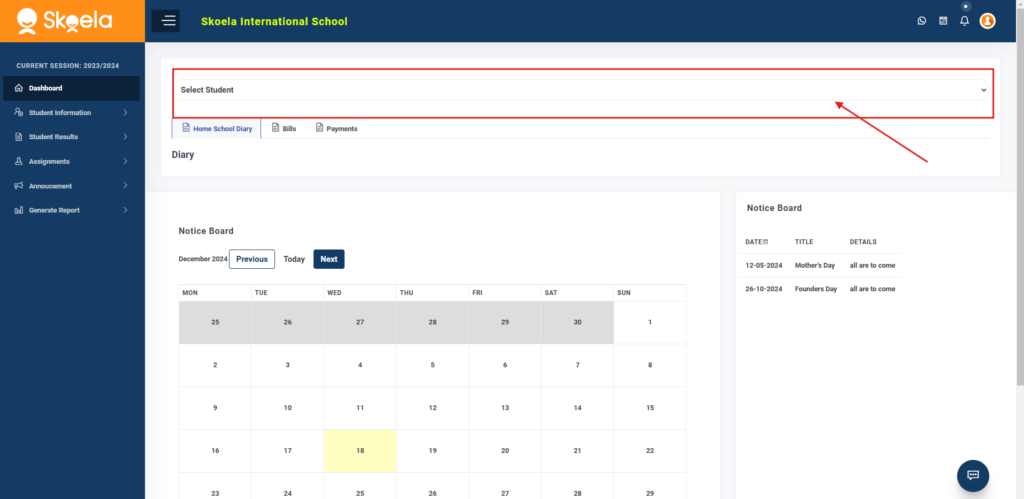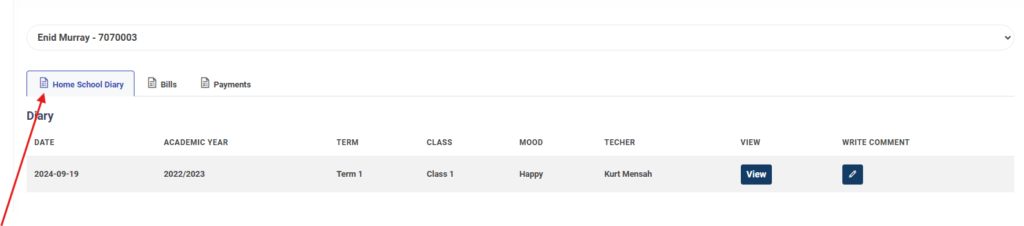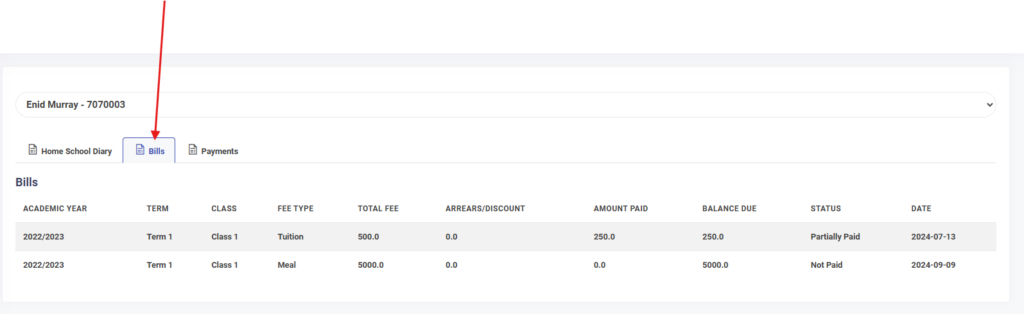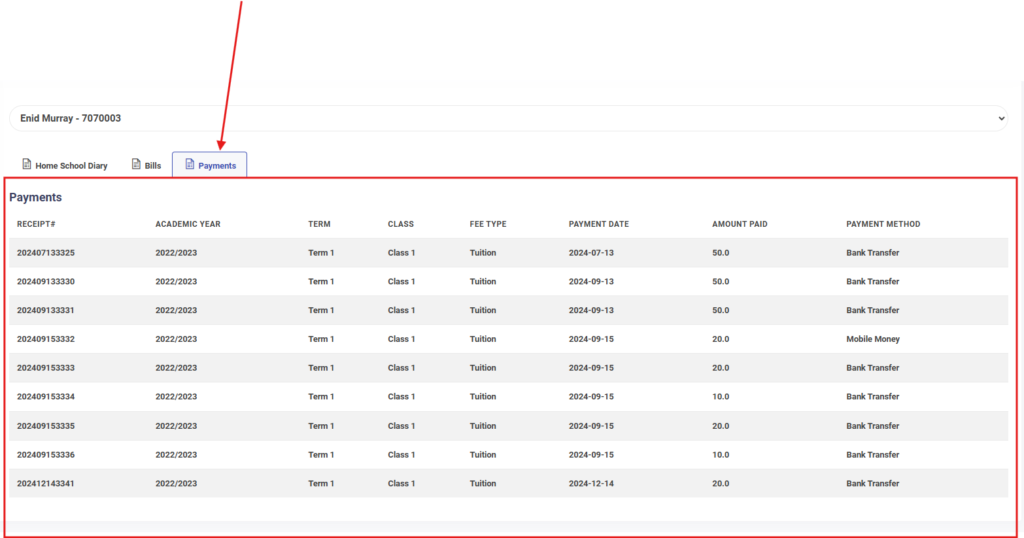- Accessing Student Details:
- Navigate to the Student Information section from the main menu.
- Click on Student Details. This will display a list of wards (children) associated with the currently logged-in account.
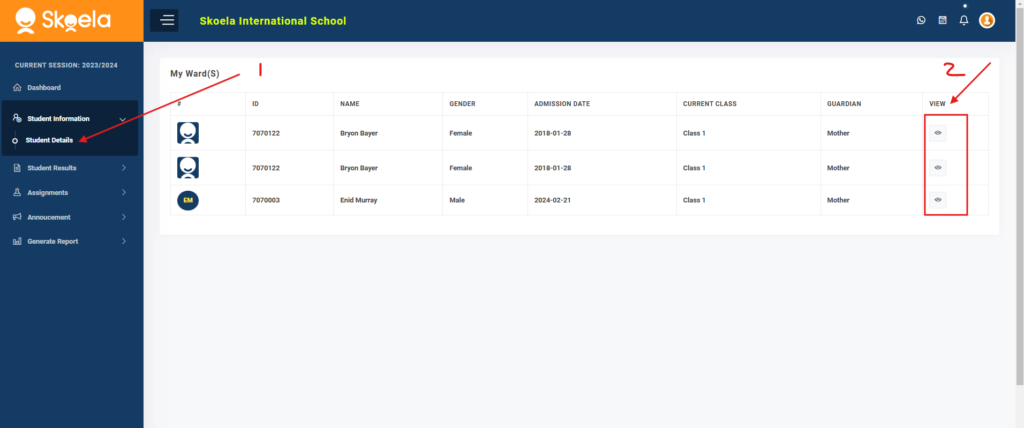
- Viewing Specific Student Information:
- To view detailed information about a specific ward, locate the child in the list.
- Click on the eye icon next to the child’s name. This will open a detailed view of that child’s information.
- Detailed View:
- The detailed view will present more comprehensive data about the selected child, such as profile, attendance, fees, payments, wellbeing, lessons, assignments.
- When you click on each tab reveals information in that category.
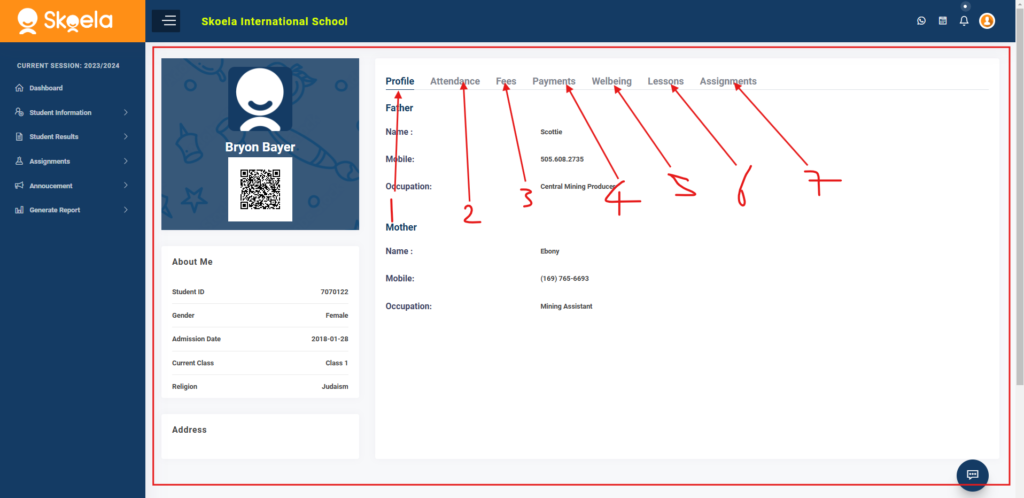
This process allows you to quickly navigate through the account’s wards and access detailed information with just a click on the eye icon.