Checking Reports for Preschool and Other Levels #
Follow these steps to check student reports for preschool and other levels:
Step 1: Navigate to the Student Results Section #
- Locate the sidebar menu or top navigation bar.
- Go to Student Results.
Step 2: Checking Reports for Preschool #
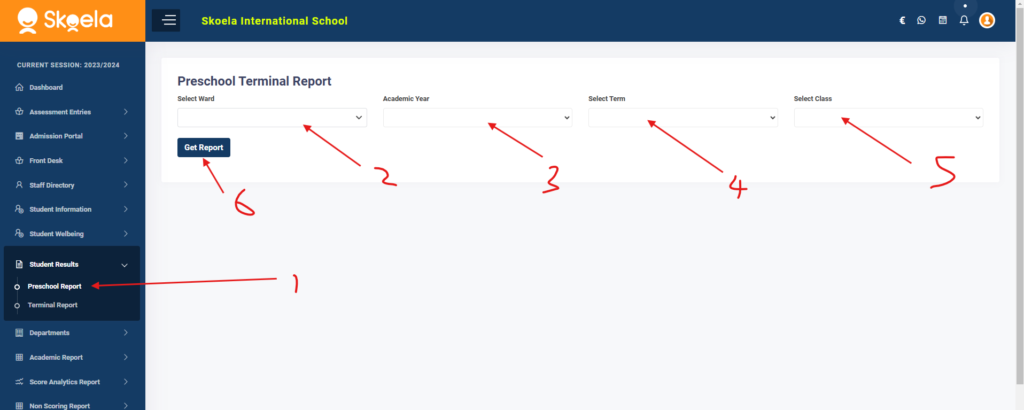
- Under Student Results, select Preschool.
- A form will appear with the following fields:
- Student: Select the specific student.
- Academic Year: Choose the desired academic year.
- Term: Select the term.
- Class: Choose the student’s class.
- Once all fields are filled, click on the Submit button.
- The system will display the report for the selected preschool student.
Step 3: Checking Terminal Reports for Other Levels #
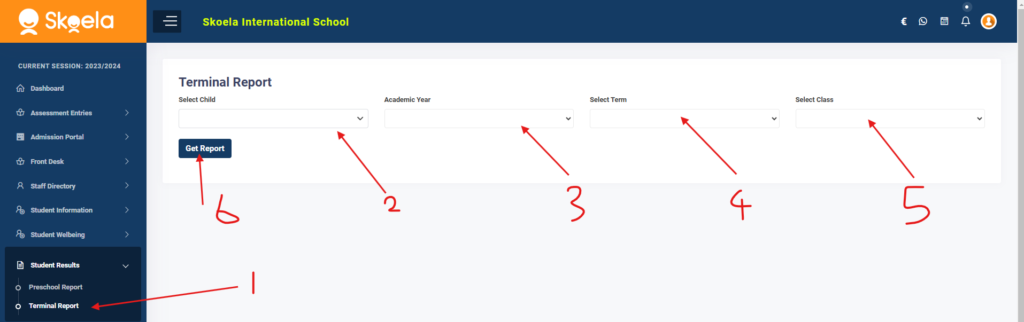
- Under Student Results, select Terminal Report.
- A form will appear with the same fields:
- Student: Select the specific student.
- Academic Year: Choose the desired academic year.
- Term: Select the term.
- Class: Choose the student’s class.
- Once all fields are filled, click on the Submit button.
- The system will display the terminal report for the selected student from primary to secondary levels.
Step 4: Review the Report #
- Verify that all details in the report are correct.
- Use the print functionality if a hard copy is needed.
Ensure that you select the correct student, academic year, term, and class to avoid errors. For further assistance, contact the support team.