Register Students to Subject: #
- Navigate to the “Academic Report” section.
- Click on “Subject Register”.
- Select the academic year, term, subject and class from the dropdowns.
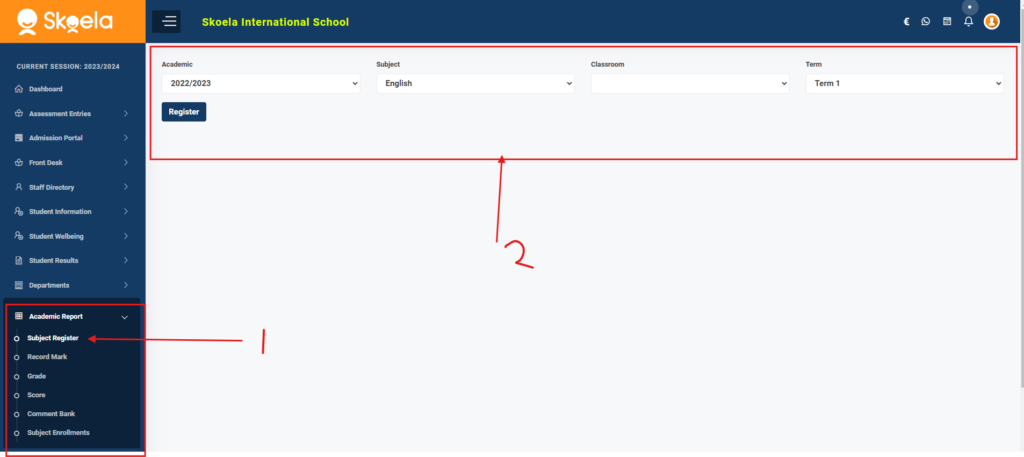
- All students in the selected class will be displayed.
- Check the checkbox next to each student you want to enroll in the subject.
- Click “Submit” to enroll the selected students in the subject.
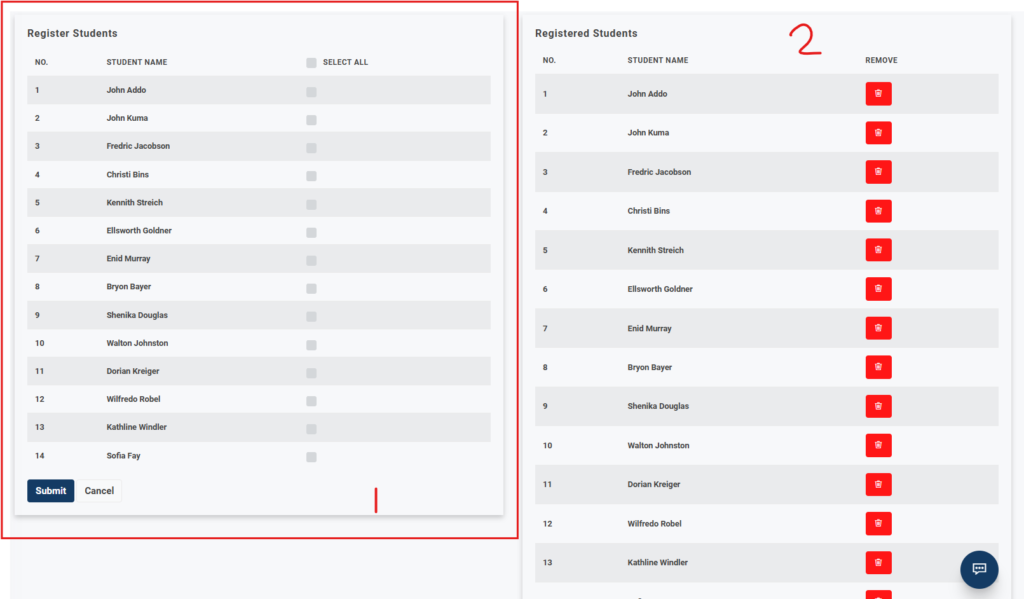
Enter Scores for Scoring Assessments: #
- Go to the “Record Mark” section.
- Select the academic year, term, class, and subject from the dropdowns.
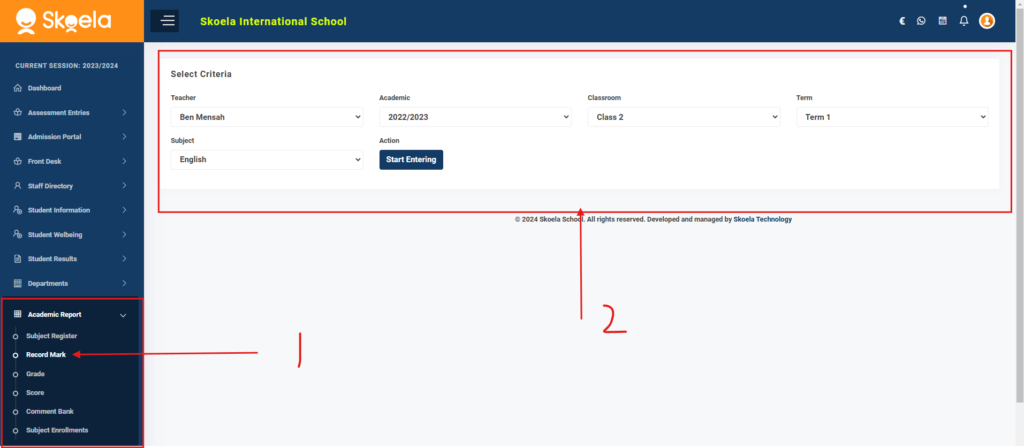
- Click on “Start Marking” to display a table with fields for entering scores.
- Enter the scores for each student in the respective fields.
- The scores are autosaved as they are entered.
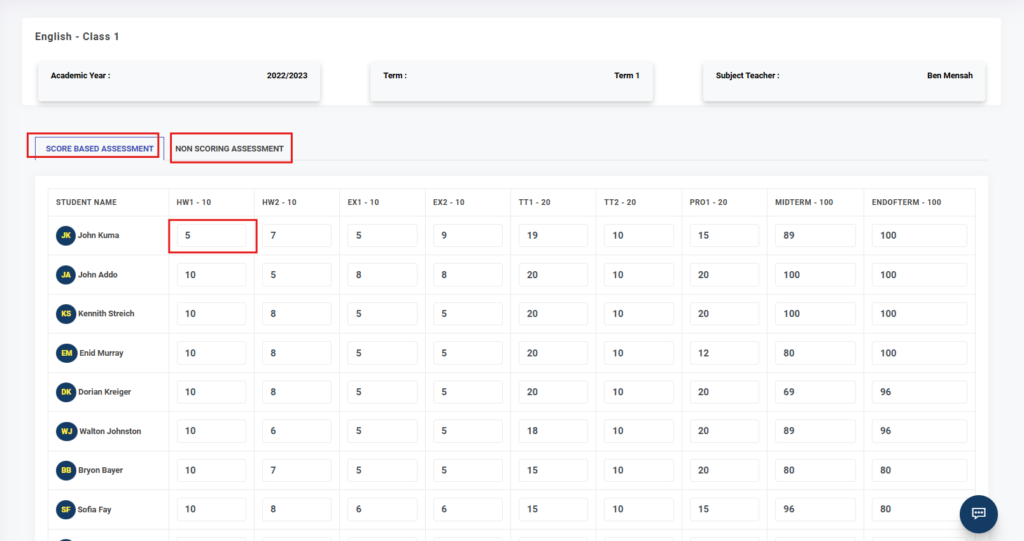
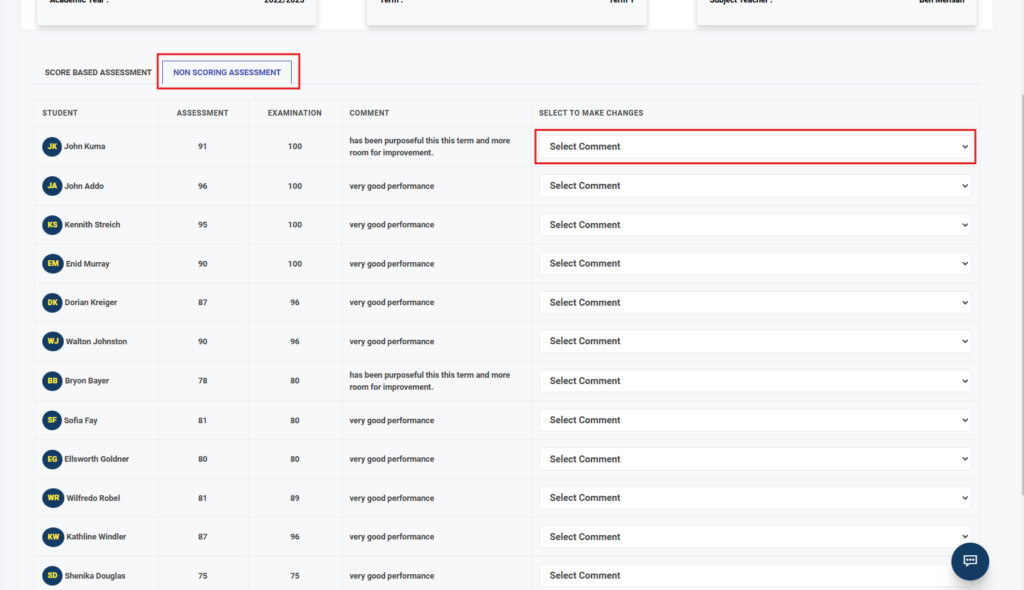
Enter Scores for Non-Scoring Assessments: #
- Go to the “Non-Scoring Assessments” section.
- Select “Enter Assessent” from the dropdowns.
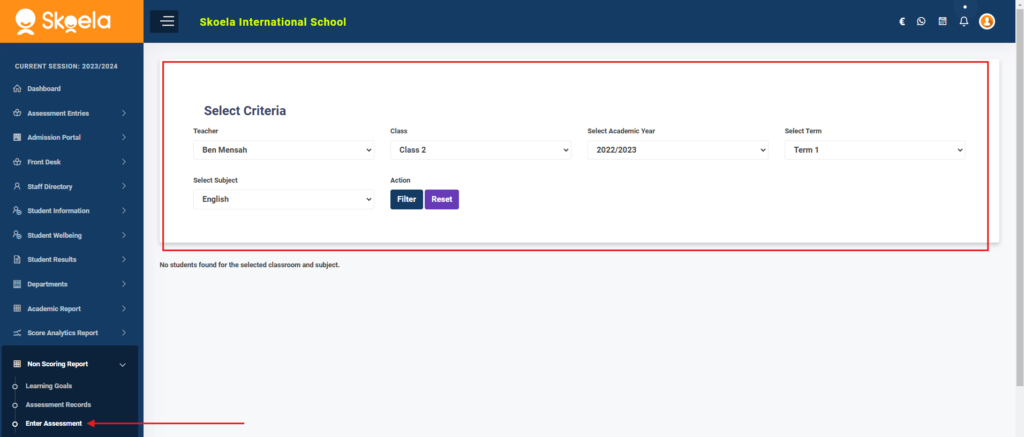
- Select academic, term, subject, teacher to filter
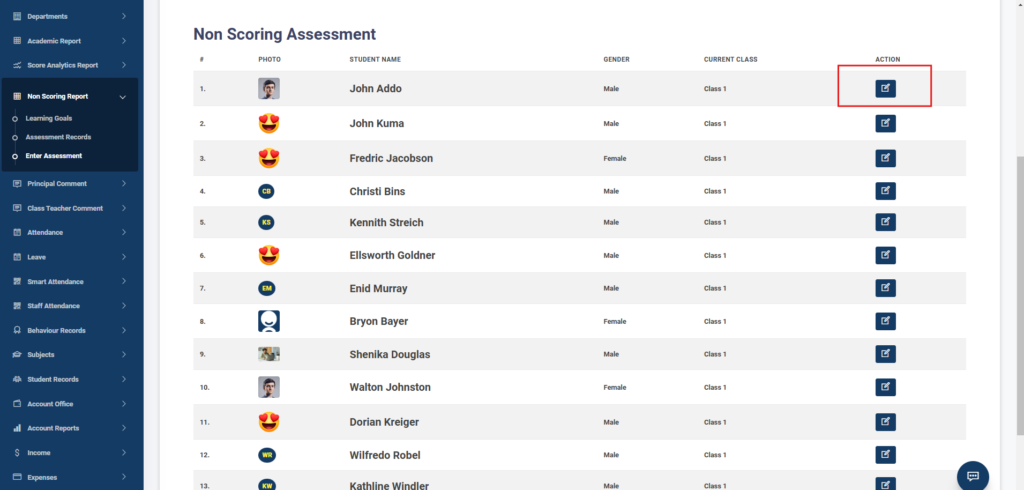
- Click on the pencile icon for each student
- Fill in the details for each student in the respective fields.
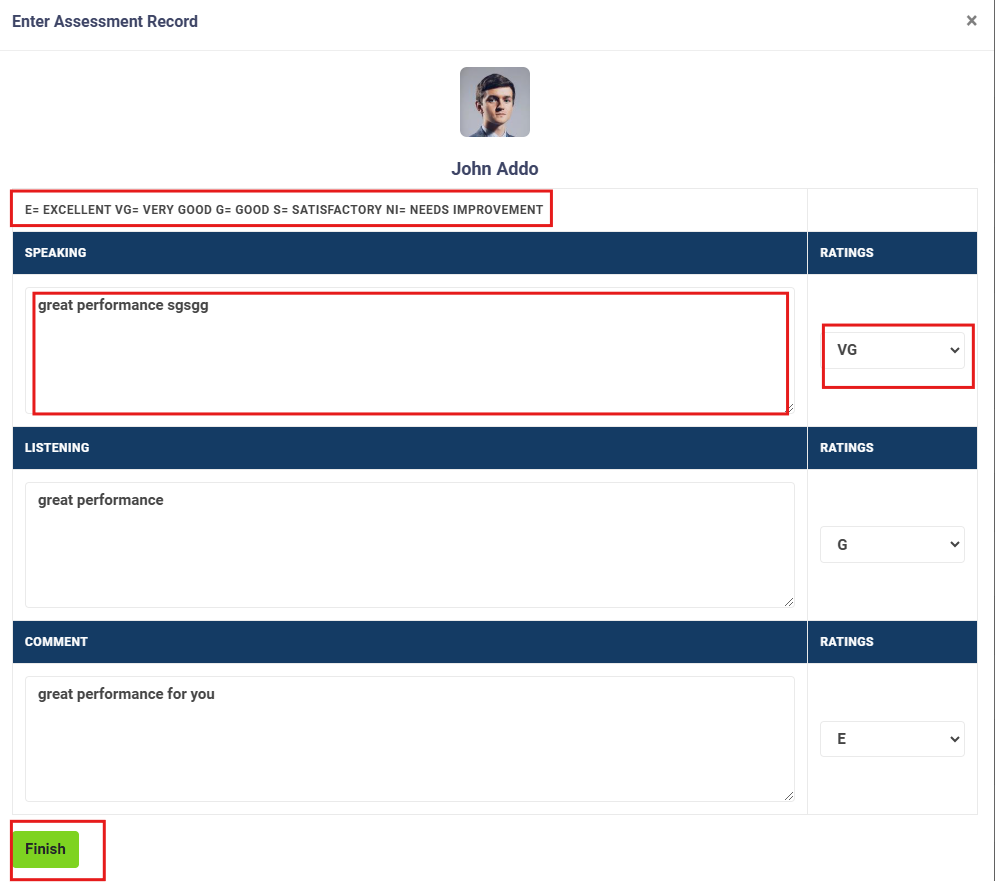
- The entries are autosaved as they are filled in.
- When done, click on finish to close the panel and start with a new student