Generating Student ID Cards #
Follow these steps to generate and print student ID cards for a specific class, academic year, and term:
Step 1: Locate the Generate Report Option #
- Navigate to the sidebar menu or top navigation bar.
- Scroll down to find the Generate Report option.
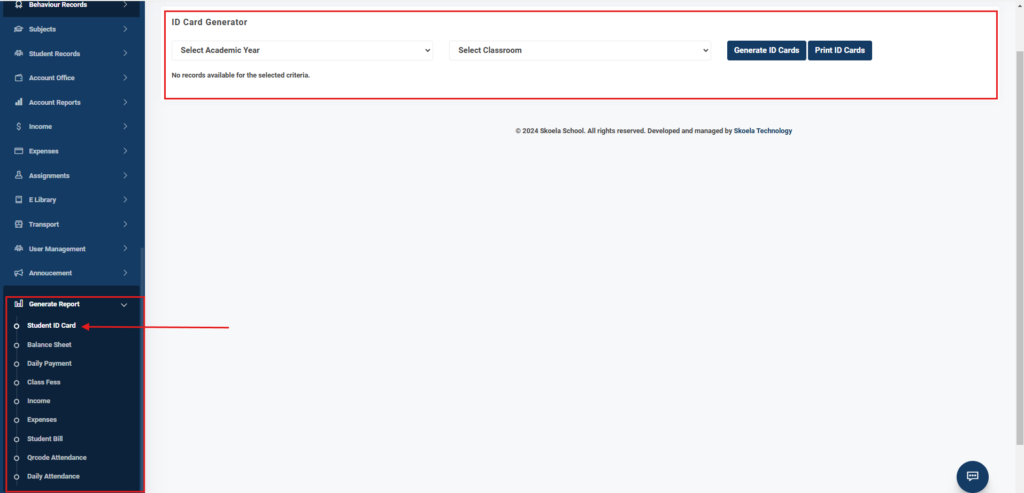
Step 2: Access the Student ID Card Section #
- Under Generate Report, select Student ID Card.
Step 3: Select Academic Year and Term #
- A dropdown menu for the Academic Year will appear. Choose the desired academic year.
- Another dropdown menu for the Term will appear. Select the term you wish to generate ID cards for.
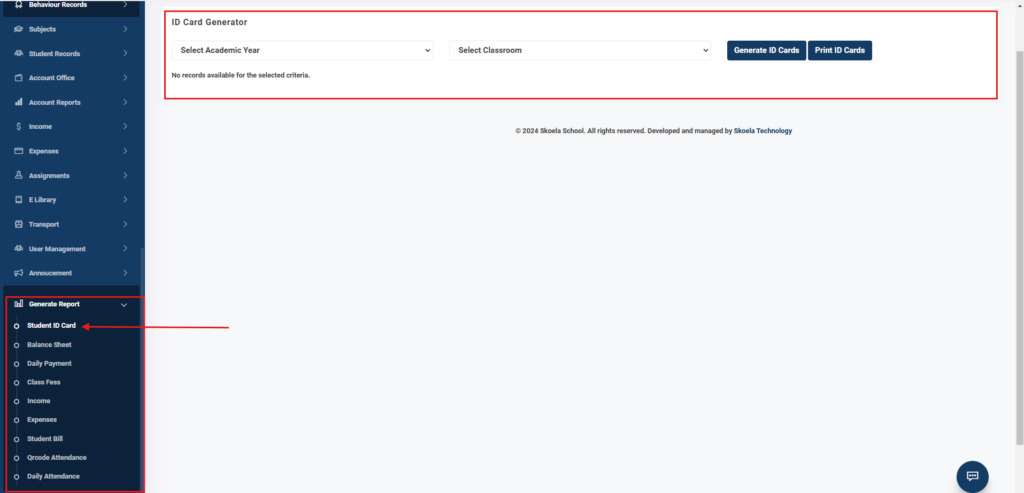
Step 4: Generate the Report #
- Click on the Generate Report button.
- The system will display all students in the selected class along with their respective ID cards.
Step 5: Print the ID Cards #
- Review the displayed ID cards to ensure accuracy.
- Use the print functionality provided on the page to print the ID cards for the class.
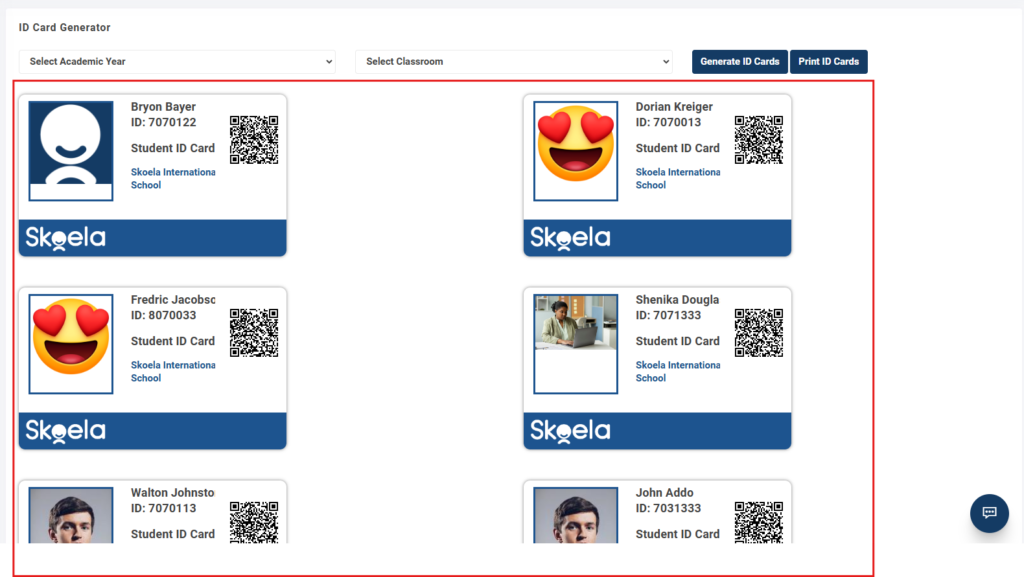
Ensure that you have selected the correct academic year, term, and class to avoid errors in the ID cards generated. For further assistance, contact the support team.