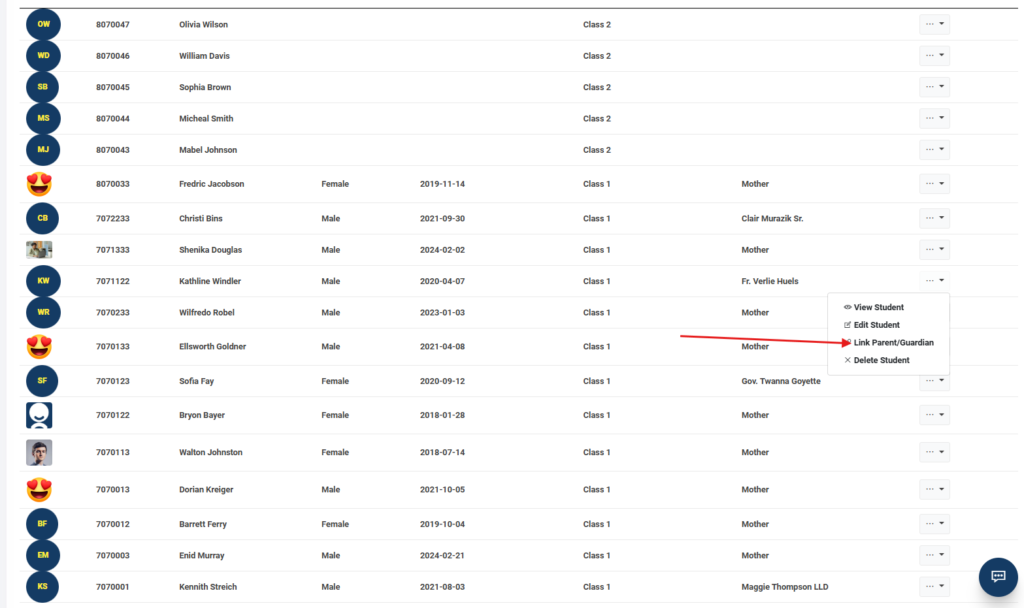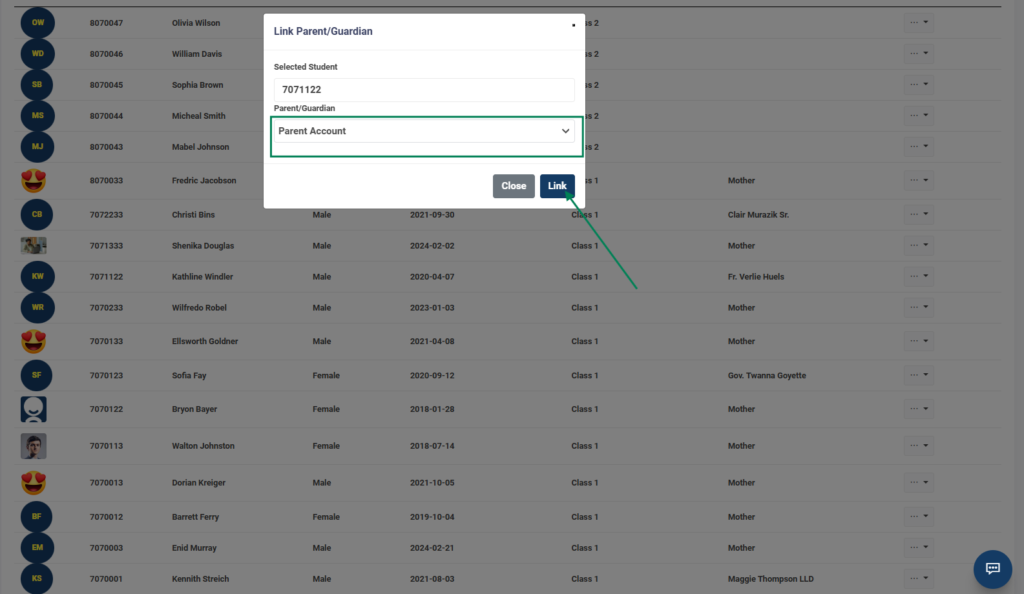Manage Students
- Create:
- Navigate to the Student Records section.
- Click “All Students”.
- A table with all students will be displayed
- Click on Create Student
- Fill in the details and click on submit
- Actions:
- Click on the horizontal dots beside each student.
- This will display a dropdown of actions.
- view student, edit student, link parent/guardian and delete student
- Click on any link to perform an action
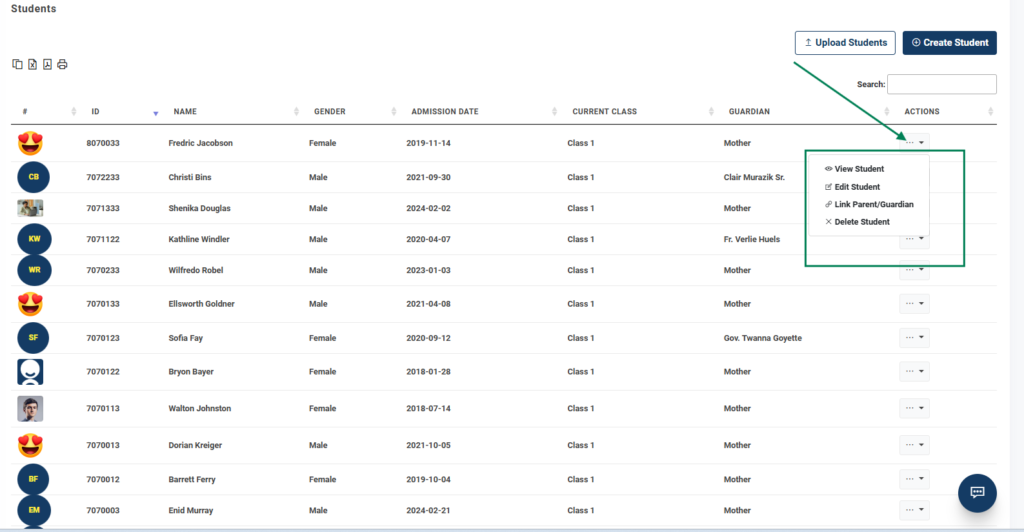
- Bulk Upload:
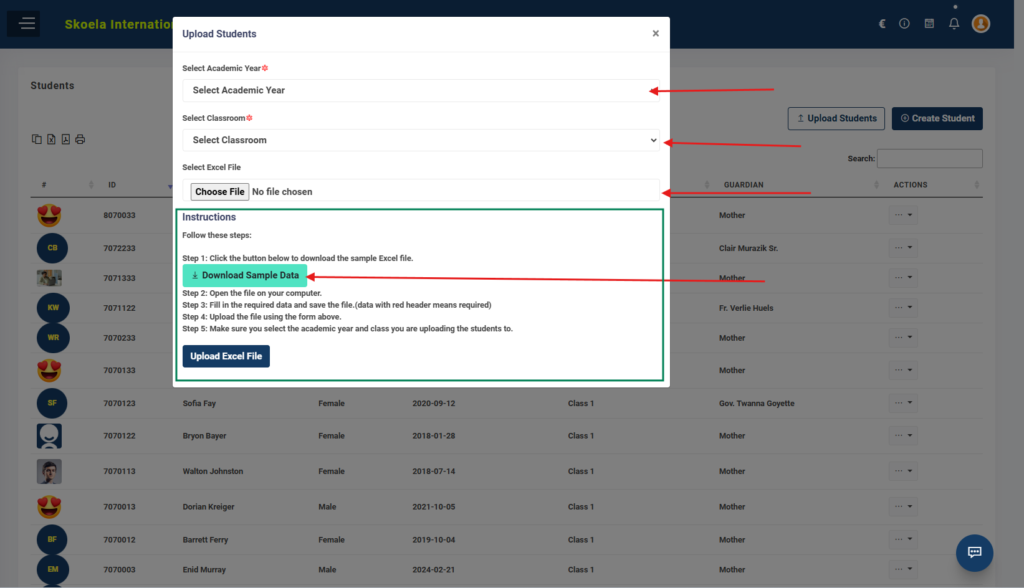
- Click on “Upload Student” button.
- A popup with a form will be displayed.
- Click on “Download Sample Data”
- Find the file on your computer and fill the details
- Select academic year and classroom(to upload the student to the class and academic year).
- Click on “Choose File” to upload your excel
- Click on “Upload Excel File” to create bulk students
Student Parent
Click on the 3 horizonta dots under actions column
Select Link Parent/Guardian
A Popup will come
Follow the details to link parent to student
Select the respective parent to assign parent to student