Promoting Students #
Follow these steps to promote students from their current academic year and class to the next:
Step 1: Locate the Promote Students Option #
- Navigate to the sidebar menu or top navigation bar.
- Go to Student Records.
- Select Promote Students from the submenu.
Step 2: Access the Promotion Form #
- A form will appear with two sections:
- Current Details (on the left)
- Current Academic Year
- Current Class
- Promotion Details (on the right)
- Promoted Academic Year
- Promoted Class
- Current Details (on the left)
Step 3: Fill in the Promotion Form #
- In the Current Details section, select the current academic year and class of the students.
- In the Promotion Details section, select the academic year and class the students will be promoted to.
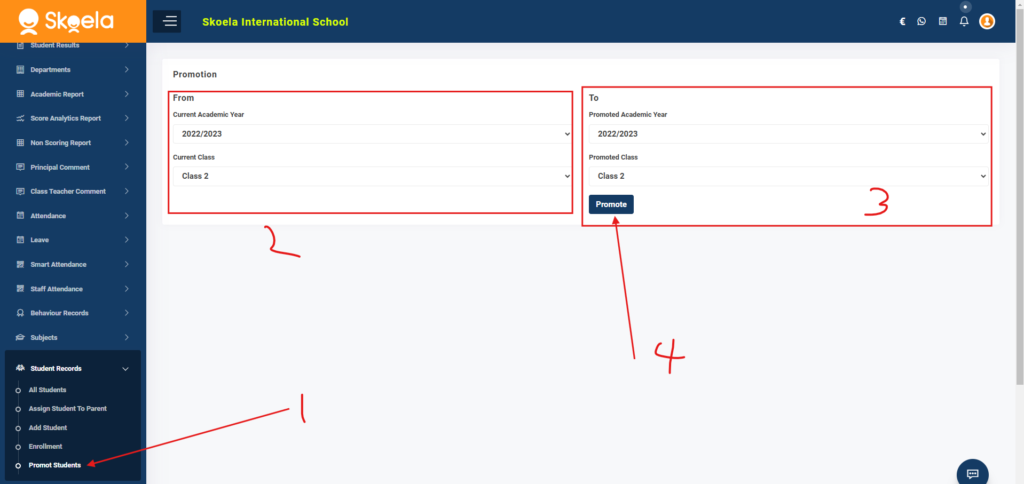
Step 4: Submit the Form #
- Once all selections are made, click on the Submit button.
- The system will process the promotion and update the records.
Step 5: Verify Promotion #
- Review the confirmation message to ensure the promotion was successful.
- Navigate to the updated student records to verify the changes.
Ensure that the correct academic year and class details are selected to avoid errors. For further assistance, contact the support team.