Publishing Scores #
Follow these steps to publish scores for a specific academic year and term:
Step 1: Locate the Publish Report Option #
- Navigate to the sidebar menu or top navigation bar.
- Go to Academic Report.
- Select Score from the submenu.
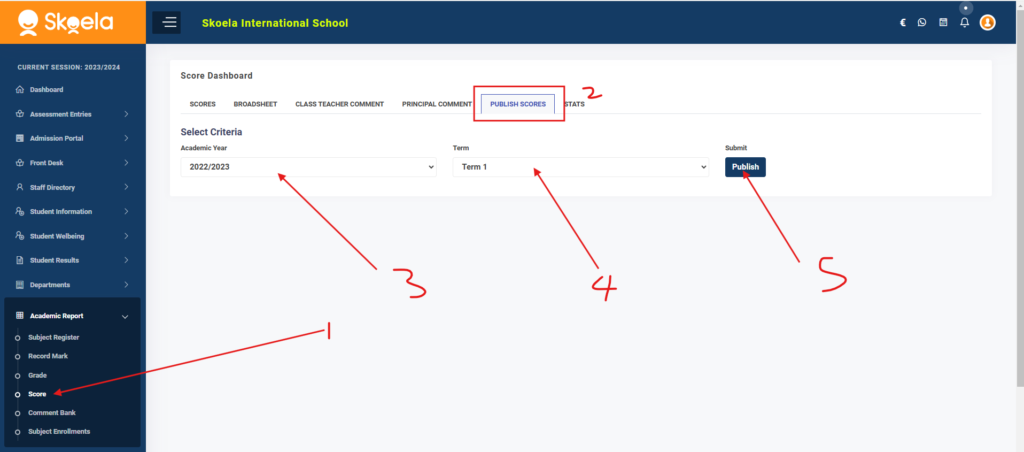
Step 2: Access the Publish Report Tab #
- Within the Score section, locate and click on the Publish Report tab.
Step 3: Select Academic Year and Term #
- A dropdown menu for the Academic Year will appear. Choose the desired academic year.
- Another dropdown menu for the Term will appear. Select the term you wish to publish.
Step 4: Publish the Report #
- Click on the Publish button.
- The system will process the scores and make them visible to the relevant users.
Step 5: Verify the Publication #
- Review the confirmation message to ensure the scores have been published successfully.
- Navigate to the SCORES tab to confirm the data is accurate.
Ensure that you select the correct academic year and term to avoid errors. For further assistance, contact the support team.