Bulk Fee Setting: #
- Navigate to the “Accounts Office” section.
- Click on “Set Fees (Bulk)”.
- Select the Academic, Term, Class, and Fee Type.
- Enter the amount for the selected fee type.
- Click “Submit” to create fees with the specified amount for every student in the class.
Individual Fee Setting: #
- Navigate to the “Accounts Office” section.
- Click on “Fee Setting (Individual)”.
- Select the Academic, Term, Class, and Fee Type.
- When you select Academic and Term, the system automatically populates the Student dropdown.
- Choose the specific student you want to create a bill for.
- Enter the amount and click “Submit” to save the fee for the selected student.