Follow the steps below to update the school profile:
1. Navigate to the School Profile Form #
- Scroll to the bottom of the page.
- Click on Configuration.
- Select School Profile from the available options.
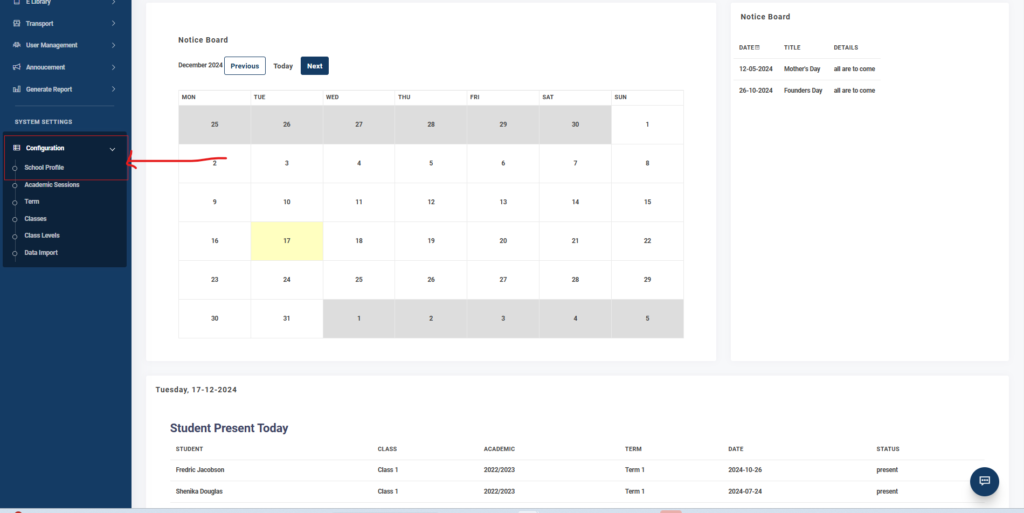
This will open a form for editing the school profile.
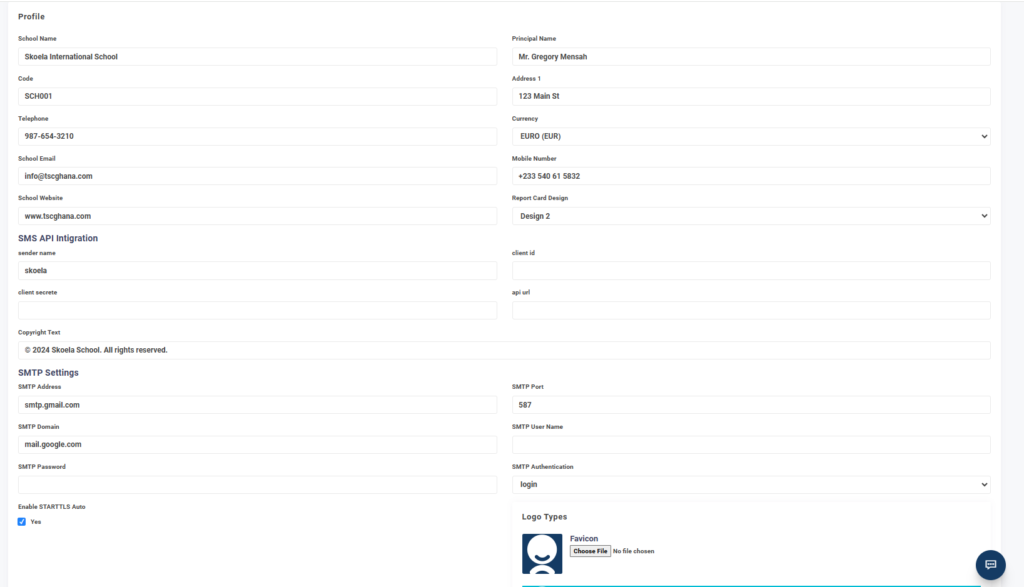
2. Fill Out the Form Fields #
Update the relevant fields in the form. The form includes the following sections and fields:
Profile Section #
- School Name: Enter the full name of the school.
Example: Skoela International School - Code: Provide the school code.
Example: SCH001 - Telephone: Enter the school’s contact telephone number.
Example: 987-654-3210 - School Email: Input the school’s official email address.
Example: info@tscghana.com - School Website: Add the school’s website URL.
Example: www.tscghana.com - Principal Name: Enter the name of the school principal.
Example: Mr. Gregory Mensah - Address 1: Provide the primary address of the school.
Example: 123 Main St - Currency: Select the preferred currency from the dropdown list.
Example: EURO (EUR) - Mobile Number: Add the school’s mobile contact number.
Example: +233 540 61 5832 - Report Card Design: Choose the preferred report card design.
Example: Design 2
SMS API Integration Section #
- Sender Name: Enter the name to appear as the sender of SMS.
Example: skoela - Client ID: Provide the SMS API client ID (if available).
- Client Secret: Input the client secret key for the SMS API.
- API URL: Add the API endpoint for the SMS provider.
Copyright Text Section #
- Update the text displayed as copyright information.
Example: © 2024 Skoela School. All rights reserved.
SMTP Settings Section #
For email functionality, configure the SMTP settings:
- SMTP Address: Enter the SMTP server address.
Example: smtp.gmail.com - SMTP Port: Input the port number for SMTP communication.
Example: 587 - SMTP Domain: Add the domain name for the SMTP service.
Example: mail.google.com - SMTP User Name: Enter the SMTP username.
- SMTP Password: Provide the SMTP password.
- SMTP Authentication: Choose the authentication method.
Example: login - Enable STARTTLS Auto: Check the box to enable STARTTLS for secure email delivery.
Logo Types Section #
- Favicon: Upload a favicon image for the school.
Click on Choose File and select the desired favicon image from your computer. - Click and upload multiple logo types for different views
3. Save the Changes #
After filling out the form, review the information carefully and click on the Save button to update the school profile.
This concludes the process for updating the School Profile.