How to Manage Messages in the Announcement Section #
Overview: #
The “Messages” page under the “Announcement” section allows administrators to manage and send notifications through SMS and email. It also provides the option to check the balance for SMS credits.
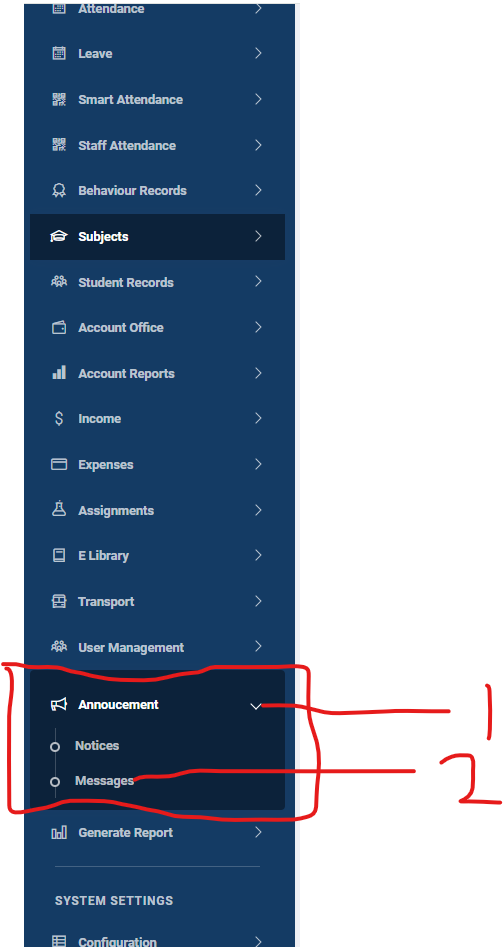
Features on the Messages Page: #
- View Sent Notifications:
- This page lists all previously sent notifications, including SMS and email messages.
- Buttons Available:
- Send Bulk SMS
- Send Bulk Email
- Check Balance
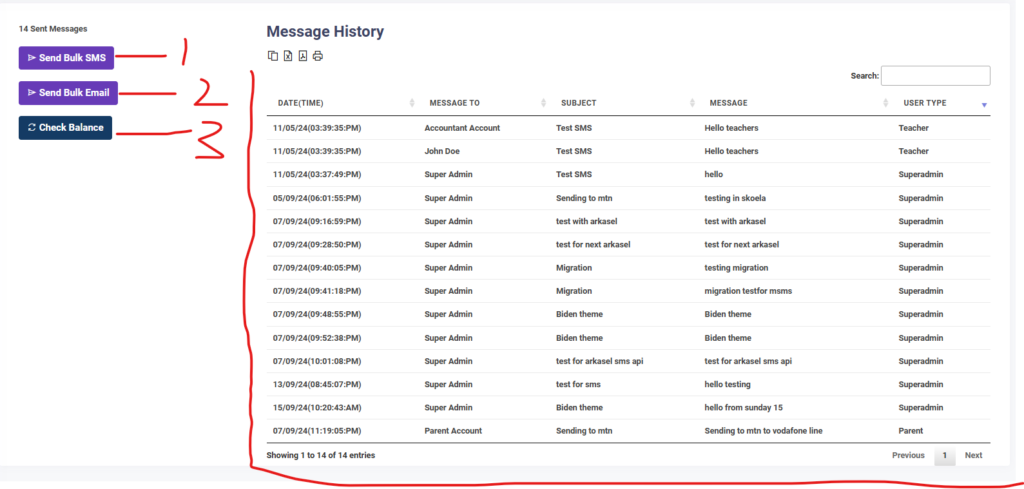
How to Use the Features: #
Check SMS Balance: #
- Click the “Check Balance” button.
- A popup will appear showing the current SMS credit balance.
- Close the popup once you have viewed the balance.
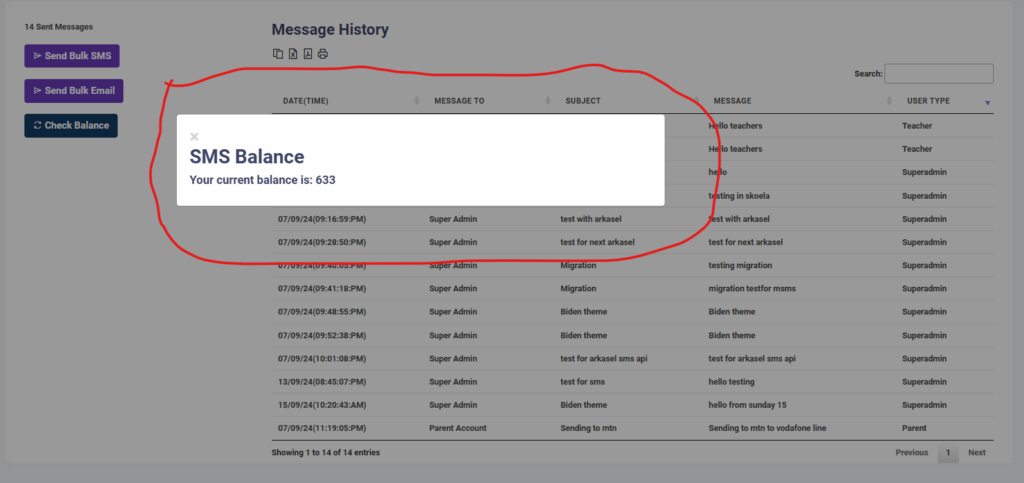
Send Bulk SMS: #
- Click the “Send Bulk SMS” button.
- A form will appear with the following fields:
- Subject: Enter the subject of the SMS.
- Message: Enter the content of the SMS.
- Recipients:
- Select by User Role (e.g., Teachers, Students, Parents).
- Select by Multiple Students (allows choosing specific students).
- Select by Class (sends the SMS to all students in a selected class).
- After filling out the form, click “Submit”.
- The system will send the SMS to all selected recipients’ phone numbers.
Send Bulk Email: #
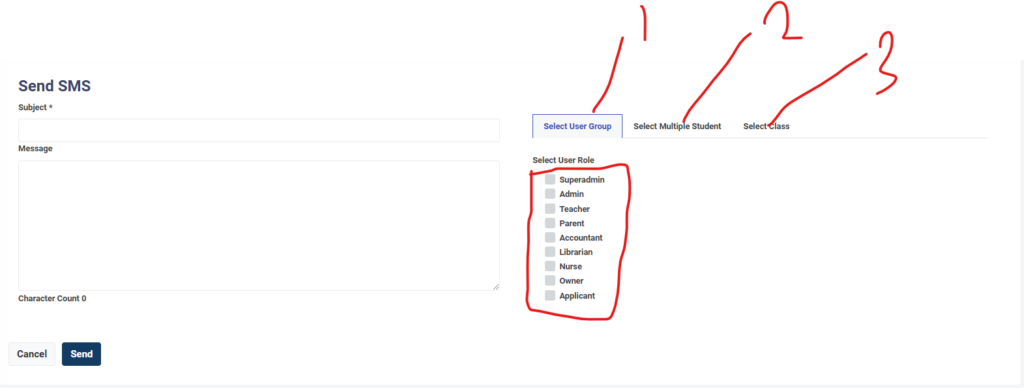
- Click the “Send Bulk Email” button.
- A form will appear with the following fields:
- Subject: Enter the subject of the email.
- Message: Enter the content of the email.
- Recipients:
- Select by User Role (e.g., Teachers, Students, Parents).
- Select by Multiple Students (allows choosing specific students).
- Select by Class (sends the email to all students in a selected class).
- After filling out the form, click “Submit”.
- The system will send the email to all selected recipients’ email addresses.
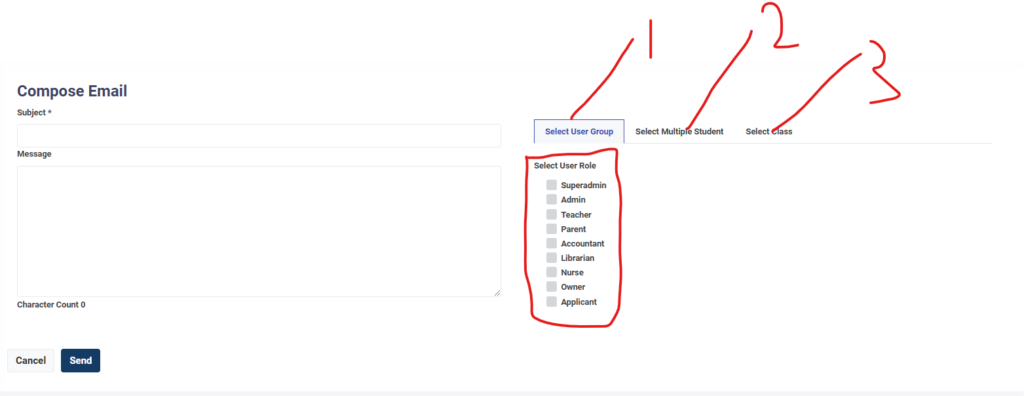
Notes: #
- Ensure that the subject and message are clear and concise for effective communication.
- Use the recipient selection options carefully to avoid sending notifications to unintended users.
- Always check the SMS balance to ensure you have enough credits before sending bulk SMS.